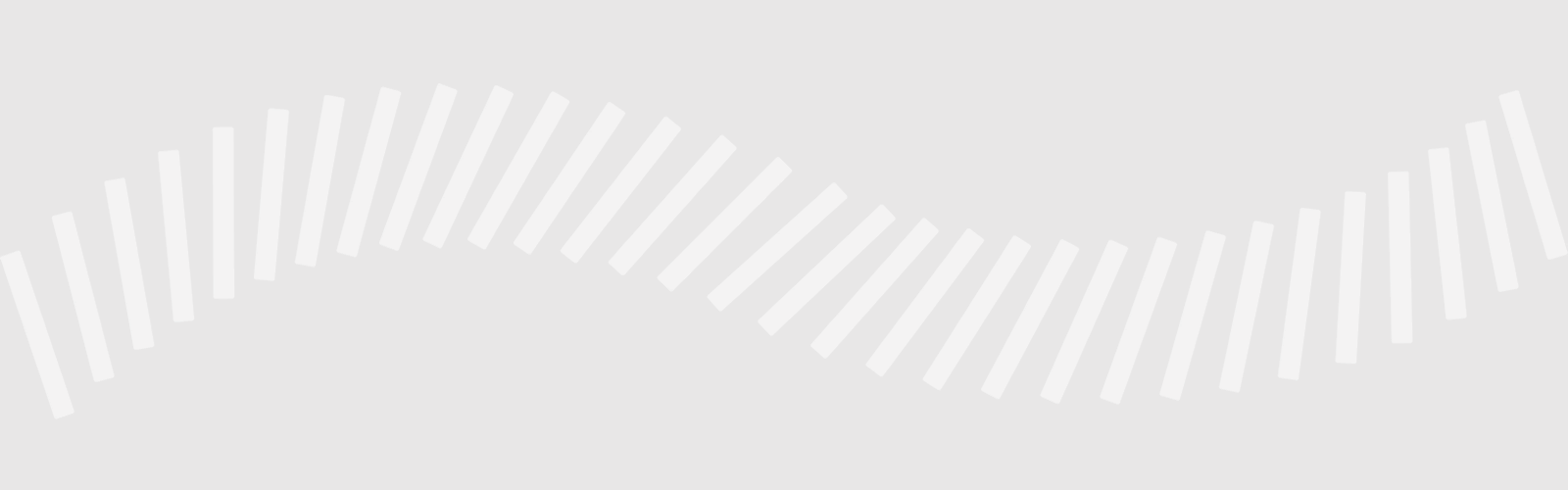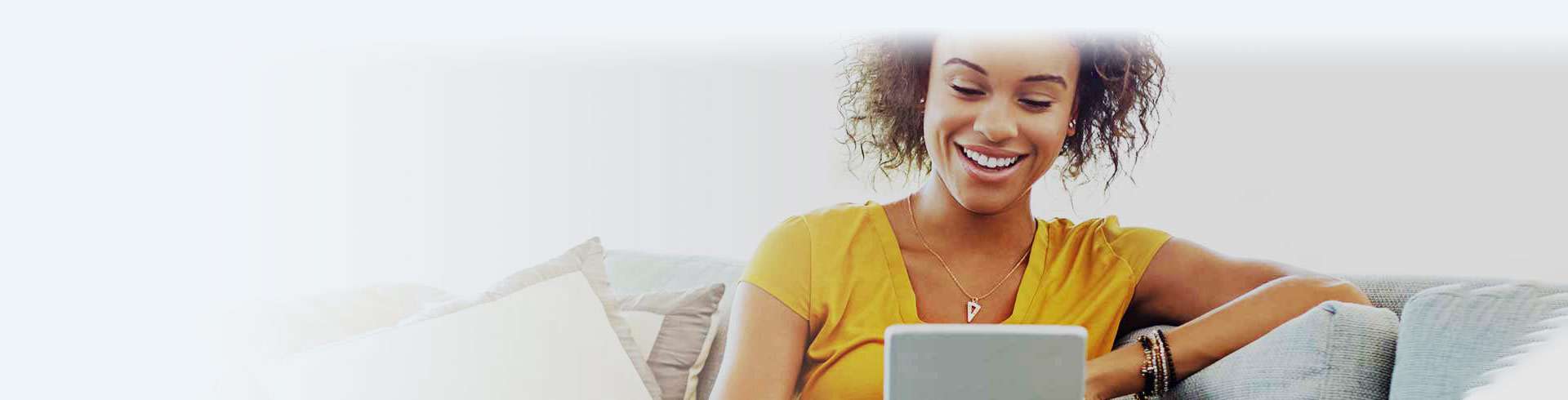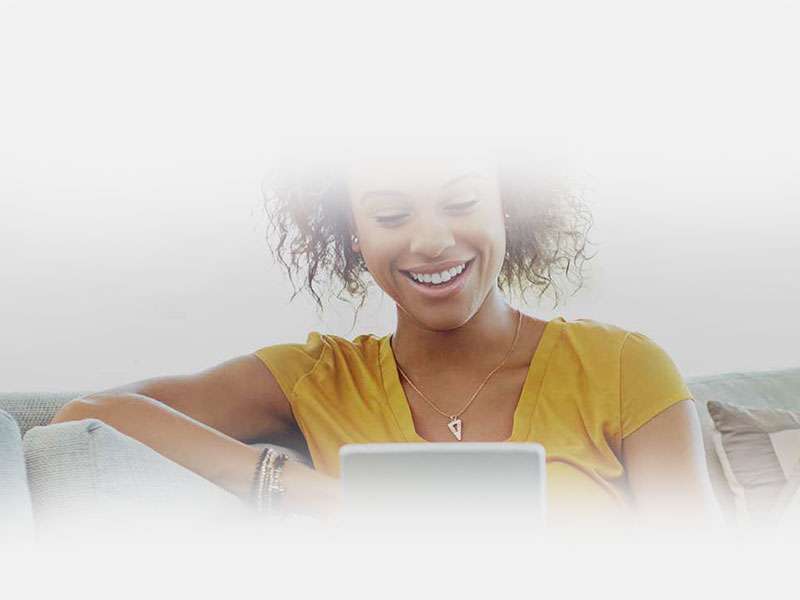OPTIMIZE YOUR WIFI
Is your Internet running slow? Is it your WiFi Speed or your Internet Speed? What if moving your router just a few feet could make your WiFi twice as fast? There are several easy things you can do that may boost your Internet and WiFi performance.
SPARKLIGHT WIFI TIPS
Check out the following video to explore five easy steps to improve your WiFi signal.
DISTANCE
Shorten the distance between the WiFi router/modem and your device
- The farther the distance, the weaker the signal and slower the WiFi speeds.
- Relocate your WiFi router/modem closer to where your devices are used.

"BLOCKERS"
Remove "blockers" that can block or interrupt your WiFi signal
- Don't place your WiFi router/modem inside or behind obstacles, such as in a cabinet or behind a door.
- Learn more troubleshooting tips to improve your wireless connection.

CORDLESS PHONES, BABY MONITORS, MICROWAVES, OH MY!
Check for household electronics that may cause signal interference
- Cordless phones, microwaves, and baby monitors operate on the same frequency and can lower your WiFi speeds.
- Other electronics, such as fluorescent lights or plasma TV's can interfere as well.
- Try these 5 simple steps to improve your WiFi signal.

INTERFERENCE
Reduce interference from other WiFi routers/modems
- Dense areas, such as apartments or condos mean more connection congestion.
- Make sure you're on your WiFi connection and not your neighbor's.
- Try changing the channel on your WiFi router/modem.
- If you have a newer device, try switching from the 2.4GHz band to the less commonly used 5Ghz (5Ghz has less range than 2.4Ghz, but if there's less interference, your range and speed may improve).
- See our additional troubleshooting techniques to improve your WiFi performance.

OLD DEVICES
Check the age of your device
- Older devices may not be able to handle advanced speeds. Newer smartphones, tablets and computers will be faster than older ones.
- If your WiFi device is running slowly, your connection may also be slow.
- Try these 5 simple steps for a faster, more reliable connection.

INTERFERENCE
Reset your WiFi system
- If the software on your router/modem encounters a problem, resetting your WiFi can sometimes fix it.
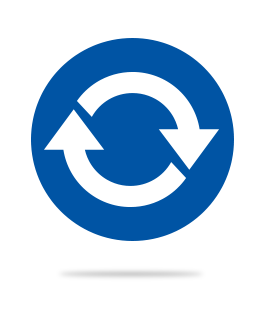
CONNECTIONS
Check your coaxial connection at your modem and cable outlet
- A loose connection can cause slowdowns in your speed.

DEVICE GONE WILD
Look for "Speed Hogs"
- One device may be a bandwidth hog.
- Try these 5 simple steps for a faster, more reliable connection.
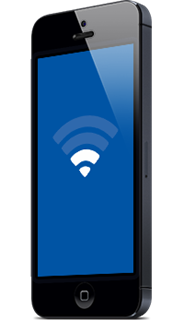
KEEP IT FRESH
Check for updates
- Old firmware or operating systems can cause slow connections.
- Be sure to check device firmware (phones, tablets, computers) and operating system software for updates.
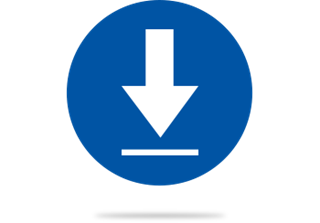
SUPER USE BEWARE
Are you a bandwidth super user?
- Do you use multiple devices at the same time?
- Do you frequently stream movies and TV?
- Are you an online gamer?
- If you answered yes to any of the above questions, a basic WiFi setup may not have the horsepower you need.
- View our list of cable modems that have been certified to work on the Sparklight high speed Internet network. You may need to upgrade to a modem or router with more antennas, 802.11AC capability and 5Ghz bands.

HELP & SUPPORT
Troubleshooting Wireless Internet
There are a number of possible wireless issues that can be corrected...
How Do I Change MY WiFi Password?
How do I change my WiFi password in my modem. To change your WiFi password on a...
Wireless Security
Wireless modems offered by Sparklight include encryption and security features such...