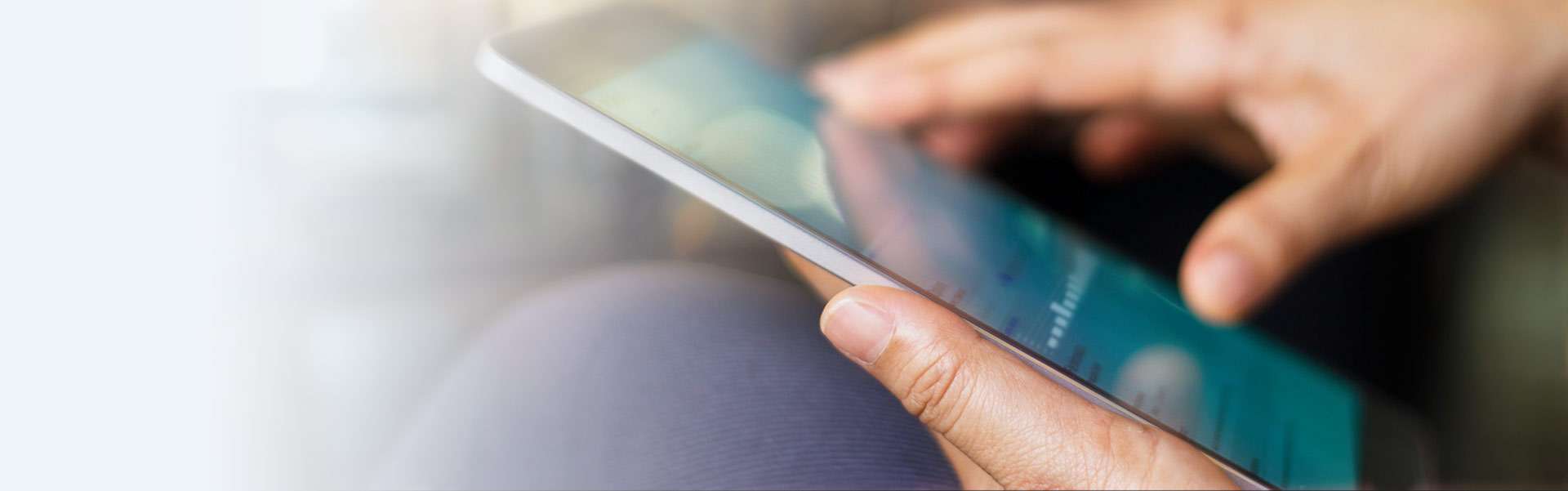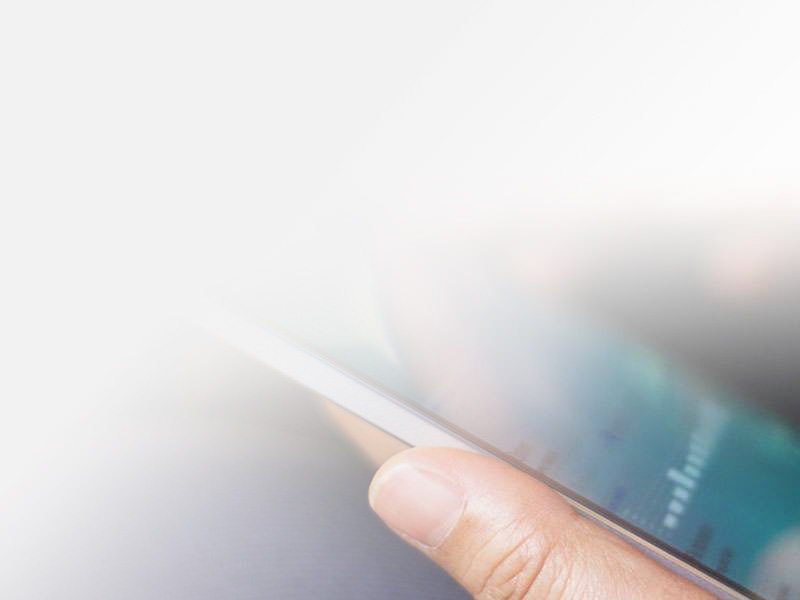HOW TO TEST YOUR INTERNET SPEED
Let's get you the internet speeds you deserve. Here's how to test your internet connection:
Notice
Running an internet speed test is suggested for desktop/laptop users with either a WiFi or wired cable connection. Testing your internet speed on a mobile device, with a WiFi connection, may cause inaccurate results.
Keep in mind, running a speed test from your mobile device without WiFi will only test your mobile data speed.

PLUG IN
Plug your PC directly into your cable modem or router and disconnect or turn off the WiFi.

SHUT DOWN APPLICATIONS
Now, make sure no other applications are running on your computer.

CHECK FOR
OTHER USERS
Next, make sure your PC is the only device using the internet connection.

CLICK "GO"
Now you're ready to start your speed test. Click "GO" to get started.
IMPROVE INTERNET SPEED
Testing your internet connection while connected to WiFi can deliver slower results. Try adjusting the channel on your wireless network. To do this, simply visit the Wireless provide's website or check their handbook for guidance.
FREQUENTLY ASKED QUESTIONS
How do I test my internet speed?
What is jitter on a speed test?
What is ping in a speed test?
What are good internet speed test results?
Upload and download speeds are measured in Mbps, which stands for megabits per second. For these measurements, a higher number is better. You can think of Mbps like horsepower in a car. The more Mbps, the faster your internet speed. According to the FCC’s household broadband guide, advanced internet users need download speeds exceeding 25 Mbps and upload speeds exceeding 3 Mbp. However, if your household uses more than four devices at a time — and if anyone games, streams high-definition (HD) movies, or uses other high-demand applications — you’ll need much faster speeds to ensure maximum dependability and responsiveness.